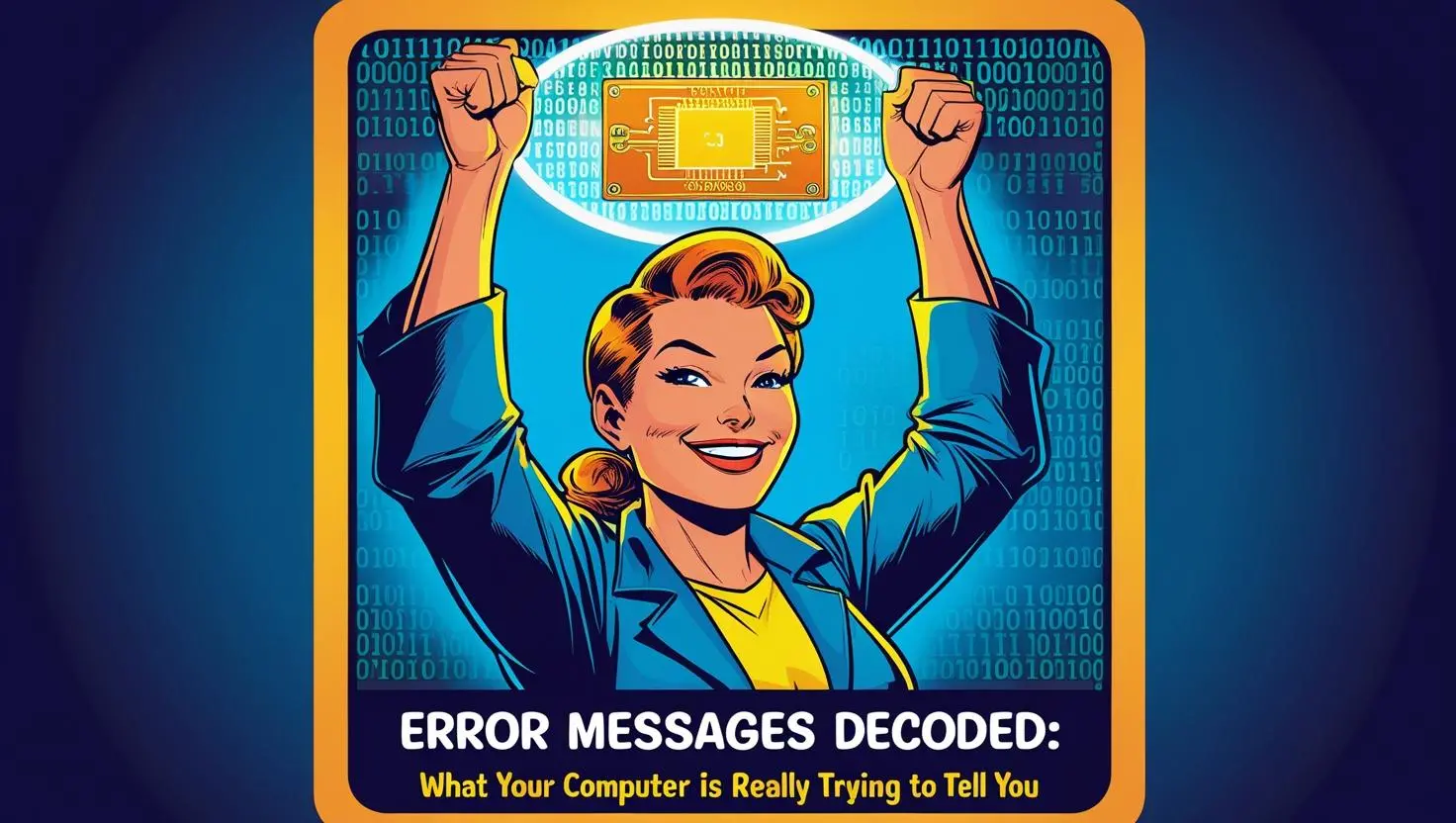The Essential Dos and Don’ts
If you suddenly lose your internet it is so frustrating, especially if you’re working to a deadline or running a business that relies on being online. But before you call your IT support company in a panic, there are some key steps you can take to troubleshoot the problem—and a few things you should absolutely avoid. This guide walks you through what to do (and what not to do) when the internet goes down, and at what point it’s best to escalate the issue.
✅ DO: Check if it’s just you
Before jumping to conclusions om a sudden loss of internet, determine whether the issue is limited to your device or affecting your entire home or office network. Try loading a website on your phone using Wi-Fi. If it doesn’t work, turn off Wi-Fi and try using mobile data—if it loads there, the problem is likely with your broadband connection rather than the website or your device.
You can also ask colleagues or family members if they’re experiencing the same issue. If only your laptop or PC is offline, it may just need a reboot or settings tweak.
✅ DO: Reboot your router
This is a classic fix for a reason. Unplug your broadband router from the power supply, wait about 30 seconds, and plug it back in. Give it a few minutes to restart fully and reconnect. Many internet issues are caused by temporary glitches that a simple restart can fix.
✅ DO: Check for service outages in your area
Most UK broadband providers offer service status pages. You can usually find these by Googling “[Your Provider] service status” (e.g., Sky service status or BT broadband outage). These sites can tell you if there’s a known outage in your postcode. If there is, there’s no need to call IT support—your provider is already working on it.
✅ DO: Check the cables and connections
It might sound basic, but loose or unplugged cables are a common cause of internet problems. Make sure your router is properly connected to the wall socket and the power supply, and that any Ethernet cables are securely in place. Also, check for damage to the cables.
✅ DO: Restart your device
Sometimes, your device—not your internet—is the problem. A quick restart can clear up background processes or glitches that are interfering with your network connection.
❌ DON’T: Start pressing buttons on your router at random
Routers have various buttons for resetting settings, turning off Wi-Fi, or disabling WPS. Pressing these without knowing what they do can cause more problems than you started with. Never perform a factory reset (usually done by holding down a small button for 10 seconds) unless advised by your IT support or internet provider.
❌ DON’T: Call your IT support company straight away for a broadband outage
If you’ve skipped the basics, your IT provider will likely ask you to do the same checks mentioned above—so save time and money by doing these first. IT support should be contacted once you’ve confirmed:
- It’s not a local broadband outage
- You’ve restarted your router and devices
- The issue persists across multiple devices
- All cables are secure and intact
Only then is it time to call in the experts.
✅ DO: Note any error messages or lights on the router
Before you call your IT support company, take note of any lights on your router. Is the internet light flashing or red? Is the power light on? These small details can help IT professionals diagnose the problem much faster.
If your device shows a specific error message (e.g., “No IP address found” or “DNS server not responding”), take a screenshot or write it down.
✅ DO: Use mobile data as a temporary fix
If your broadband is down but you still have mobile signal, consider using a mobile hotspot on your phone. This can get you through a Zoom meeting or urgent email until your connection is restored. Just keep an eye on your data allowance—especially if you’re tethering to multiple devices.
❌ DON’T: Ignore recurring disconnections
If your internet drops out frequently, even if restarting the router seems to fix it temporarily, don’t ignore it. Repeated disconnections can signal deeper issues with your line, hardware, or even malware. That’s when your IT support company should definitely be brought in.
✅ DO: Keep your IT support contact details handy
If all else fails, and especially if you’re running a business, call your IT support company once you’ve run through the basic checks. Let them know what you’ve tried, and give them any error codes or router light statuses you’ve observed. This helps them assist you more efficiently, whether remotely or onsite.
📞 Summary: When to Call IT Support
Call your IT support company after:
- You’ve confirmed it’s not an area-wide outage
- You’ve restarted your router and devices
- You’ve checked all cables and connections
- The issue is affecting more than one device
- The problem persists for more than 15–20 minutes
Avoid calling them before checking these things, or you may end up paying for support you didn’t need.
🔚 In Conclusion
Losing your internet isn’t the end of the world—but how you respond can make all the difference. By calmly working through these steps and avoiding rash actions, you can often solve the issue yourself. And when it really is time to bring in IT support, you’ll be giving them the information they need to get you back online faster.